How Do I Change Language on Whatsapp Android Phone
Sometimes it happens that the user does not know the English language given in WhatsApp and the user does not know the settings of WhatsApp Messenger. For this reason, WhatsApp Messenger user wants the language of his WhatsApp application to be according to his will. I do not want to waste your time, so I take you directly to the article and tell you about your topic.
You will need your Android phone to change the language of your WhatsApp application and that phone should also have WhatsApp Messenger application. Let us go on our first step.
WhatsApp change language:
- First of all, you have to open WhatsApp social media application in your phone.
- Now you will see a symbol in the top side of your phone (three dots), you have to click that symbol once.
- Now a popup window will open in your phone, at the bottom of that popup window you will see (Settings) written. You have to click on the tab with that settings.
- Now a popup window will open again.
- Now you have to click once on (chat).
- Once again a popup will open and a setting named (App Language) will appear in (Chat Settings).
- Now you have to click on that (app settings) and select the language of your choice and click on it.
- As soon as you click, your selected language will appear in your phone.
You must have known how easy it was to do this trisk. Now I will tell you how the language is changed in Samsung's phone. This trick is also very easy, let me tell you about it too.
How to Change Language in Whatsapp in Samsung Phones:-
Now let's talk about Samsung's phone. Changing the language of Whatsapp Messenger in a Samsung phone is as easy as it is in all phones. If you want to change only the language of Messenger, then you can follow the method mentioned above.
And if you want to change the keyboard language of your WhatsApp social media messenger, then follow this step. Now we will tell you about all the ways with which you can change the language of your WhatsApp keyboard.
This will benefit you very well. You will be able to talk to your friends etc. in your language, that too in your local language, let me tell you about this trick.
- First of all, you have to open the WhatsApp application on your phone, after which you have to open the profile of the person you want to talk to.
- Now you have to click once on (type a message).
- Now your phone's keyboard will open and you will see the (icon) below (Settings) in it, you have to click on the icon of that settings.
- Now a popup window will open in your phone and you will see some settings there.
- But you will see an option (add input language) in the top side, you have to click once on that option.
- Now you will find all kinds of language there. Now you can choose the language you want. Now you must have understood how keyboard language is changed in Samsung phone.
Advantages of changing the language of the phone's keyboard:-
Now I will tell you about the advantages of changing the language of the phone. Changing the language of the phone's keyboard makes it easier for you to talk to your friends in the local language, saving you time. You can put any of your things in front of your friends very easily. When you talk to someone in your local language, they understand it very easily.
How to Fix Auto Text Place Setting in Samsung Phone:-
This problem often comes in Samsung's phone, whenever you write some text in Samsung's phone, pressing (space button) changes your text and you have to fix it again every time. Because of this problem, your typing speed also decreases. You have to improve your word again and again.
Now you want to get some technique that will help you get rid of this problem. But I would like to tell you that your phone has such technology, with the help of which you can get rid of this problem. Let me give you complete information about this trick.
- First of all, you have to open a messenger to type the message in the phone.
- And then click (write message) to write the message.
- Now your keyboard will open. Now you will see the icon of settings next to the spacebar there and you have to click on that icon.
- Now your phone will take you to a new page with a popup page. Where the keyboard and input have all the settings.
- Now you have to find (auto place) from those settings and click on it. And (Auto Place) setting has to be turned off.
This way you can fix the (Auto Place) setting of your Android keyboard and troubleshoot your problem.
WhatsApp online (WhatsApp online): -
Friends, now we will talk about (WhatsApp en linea). We will try our best to tell you about it so that you can get good information about it. We can use Whatsapp pp online very easily with the help of our laptop, computer. For this you just have to follow only some steps. This trick will very easy for you.
- First of all open (Google Chrome) or (Google FireFox) on your computer.
- Now write (web whatsapp сом) in his (search box) and click on enter. Now a new page will open in your computer.
- Now you have to click on the link of the first website above. Once clicked, the page will open again in your computer. And there you will see a whatsaap (QR code).
- Now you have to open Whatsapp in your phone. When you go to the settings of your WhatsApp, you will find the settings named (Whatsapp Web) there. You have to click on that (whatsapp web) settings.
- Now a (QR Code scanner) will open in your phone. Now you have to scan the computer (QR Code). In just a few seconds you will be logged into your (Whatsapp web). And you can access WhatsApp online.
WhatsApp, Instagram language translator apk:-
Now we will talk about (WhatsApp language translator apk). Learn more about how this software works. And what are its benefits? But first we will know what is the Whatsapp Translator application.
What is WhatsApp,Instagram translator apk:-
It is an artificial software. With the help of which we can translate any message of WhatsApp with a single click. Whether the word is in any language. This software should be just your Android phone. Mostly people who do not know English speak this software. With the help of this software, they easily understand and translate anyone's language and are able to answer in their language.
2. Now you have to go to (search bar) and write (Chat Translator for Whatsapp and Instagram) and click on enter.
4. As soon as your (apk file) is downloaded, you will have to open that file once. Below you will find the (turn on) button, you will have to click on that button.
5. After (Turn on), a (Settings) page will open in your phone. Now you have to go to the bottom and inside (Downloaded Service) you will find a setting called (Chat Translator).
6. Now you have to click once on that setting. And he will have to turn it on.
8. Below you will see three icons (Whatsapp, Instagram, Whatsapp 4b) You have to turn on the settings of these three.
9. Now you have to open WhatsApp application. Whoever you want to chat with has to open his profile.
10. You will see a button on the side just above your messenger.
11. Now clicking on that button, you will select the language in which you want to talk to your friend.
How do I change WhatsApp settings on Android?:-
Whatever the settings are in WhatsApp, I will tell you very easy way. To change the settings, first open your (W A) application in your phone and click (three-dot) above.
Now a popup will open. Below you will see the option of Settings and click on it. You will get a list of all the settings of WhatsApp there. You can change its settings by clicking on whatever settings you need to change.
How do I make my WhatsApp messages private?:-
The need to keep WhatsApp chat private is required by people whose phones are used by more than one person. Therefore, such people need to keep WhatsApp chat private. Any person, he would not want anyone to read his private message.
So today I am going to tell you about an application with the help of which you can keep any chat of your WhatsApp Messenger private. This application gives you full security and gives better results. You can lock the profile of any of your friends by this.
Let me show you how to use it. I will give you a link in this article, you will have to download and install that application by clicking on the link.
1. After the application is installed, open it.
2. There you will be asked to fill Create a 4 digit passcode. You have to create a four digit password.
3. After the password is created, you will be transferred to a new page. And on that page you will be asked to fill one (recovry Gmail).
It is very important to fill recovery Gmail, if you forget your password, you can reset your password with the help of it.
4. After completing the recovery email process, you will be taken to a new page. There you will find an enable button, you have to click on that button.
5. After this, you will reach the home screen of that application. And your WhatsApp will open.
6. Now click on the profile of whomever you want to keep the chat private. And his profile will be locked. And your chat will become private.
If you want to remove that chat from private chat, then you can remove it by clicking on his profile again. How did you like this article, let us know by commenting.



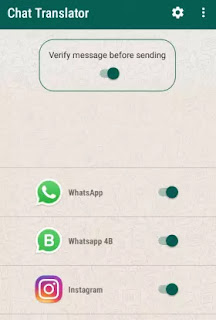

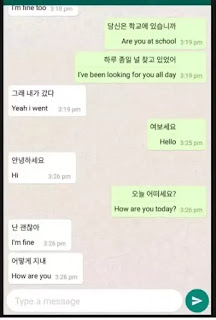
0 Comments